Dexciss Technology - How to upload GSTR2B in ERPNext
Here is the detailed procedure given like how to Download GSTR2B report from GST Portal and how we can compare it with the GSTR2B report available in ERPNext.
*GSTR2B is auto drafted statement of how much ITC we have available in particular period.
*No Need to File as this is only static statement.
1. How to download GSTR2B report from the GST portal?
Go to GST Portal >> Login>> Services >> Returns Dashboard
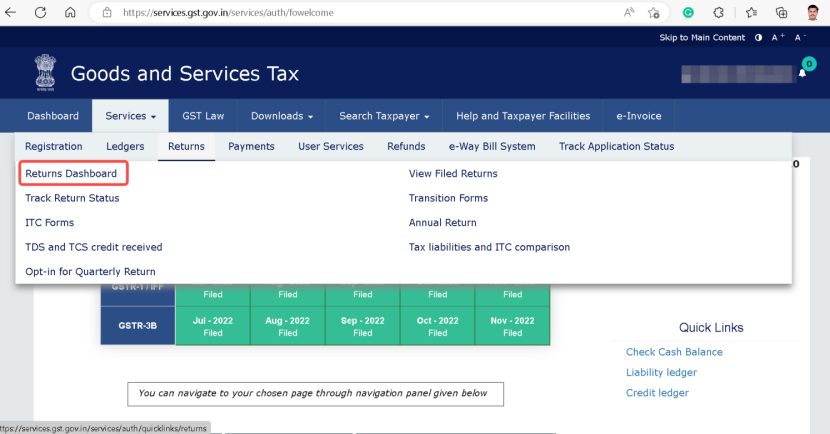
Select the required field and click on serach
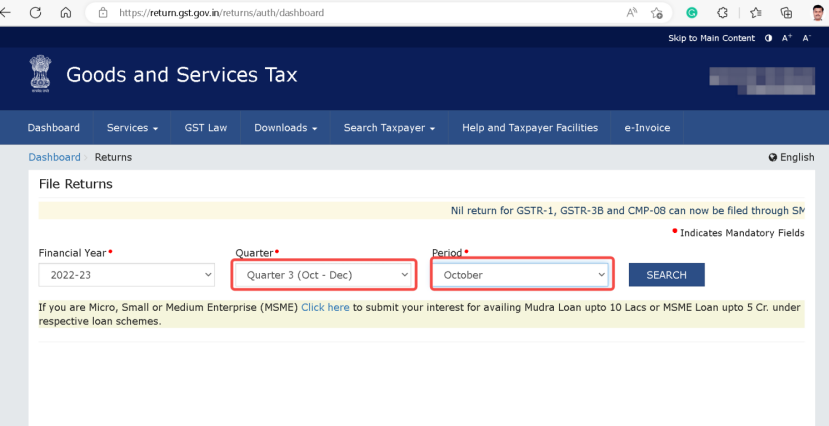
Click on GSTR2B and click on Download.
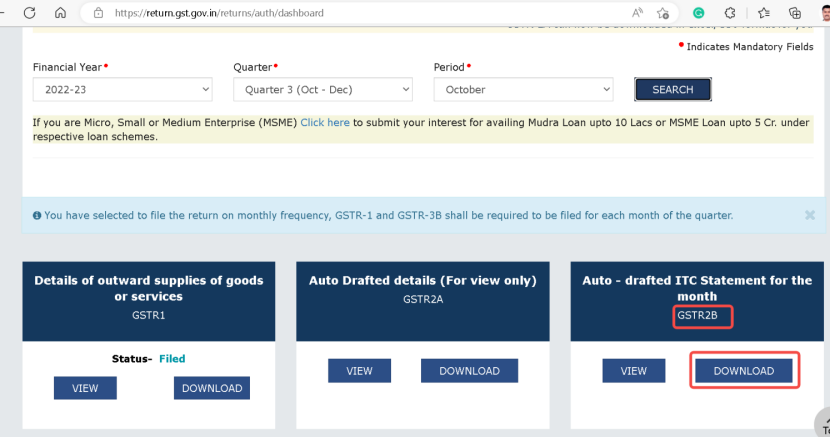
We need to download the file in JSON format only
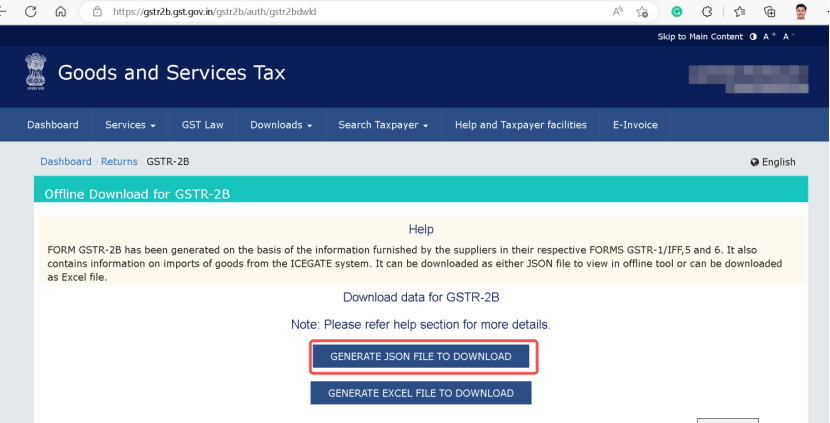
2. How to compare GSTR2B (GST portal) Vs GSTR2B (ERPNext)
Type in the search bar CD GSTR 2B Data Upload Tool
Click on Add CD GSTR 2B Data Upload Tool
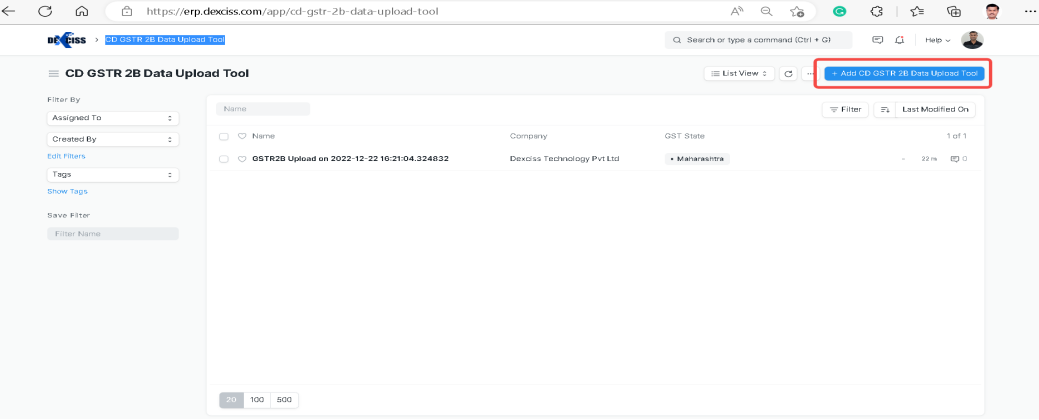
Click on Attach to upload the JSON file which is downloaded from GST Portal

Click on Save

So you can see, the data available on GST portal and Data available in ERPNext.In the given example 15 Invoices exactly match the GST portal data.
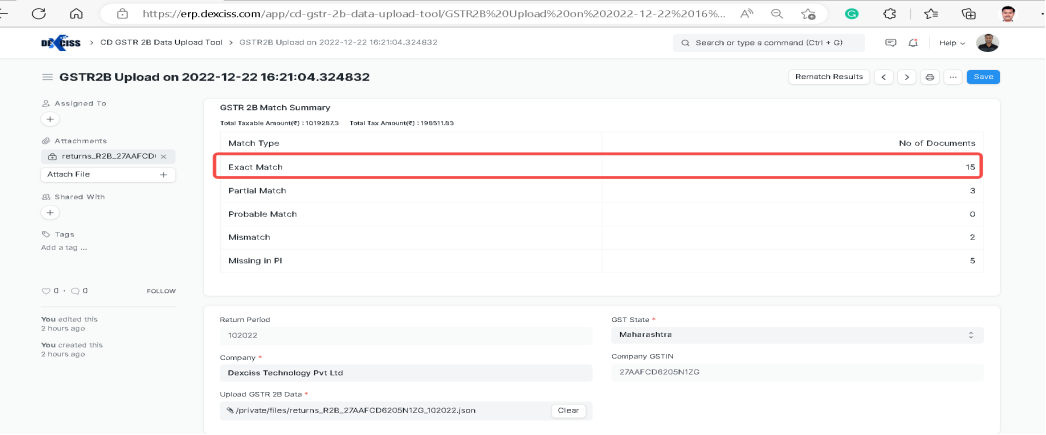
Now we need to go for CR GSTR2B vs PI GSTIN Matching Tool
Select the required field and click on Generate New Report
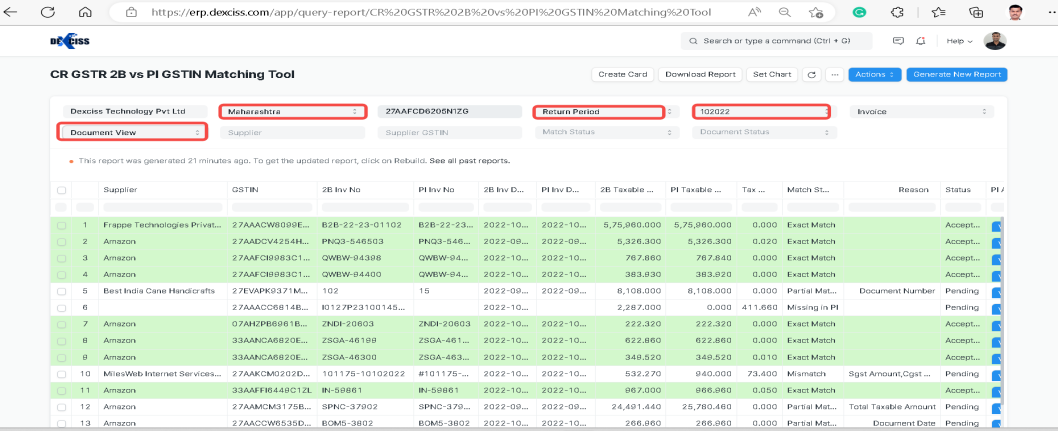
Now we can see the status column Match status
In the given example, document number is not matching
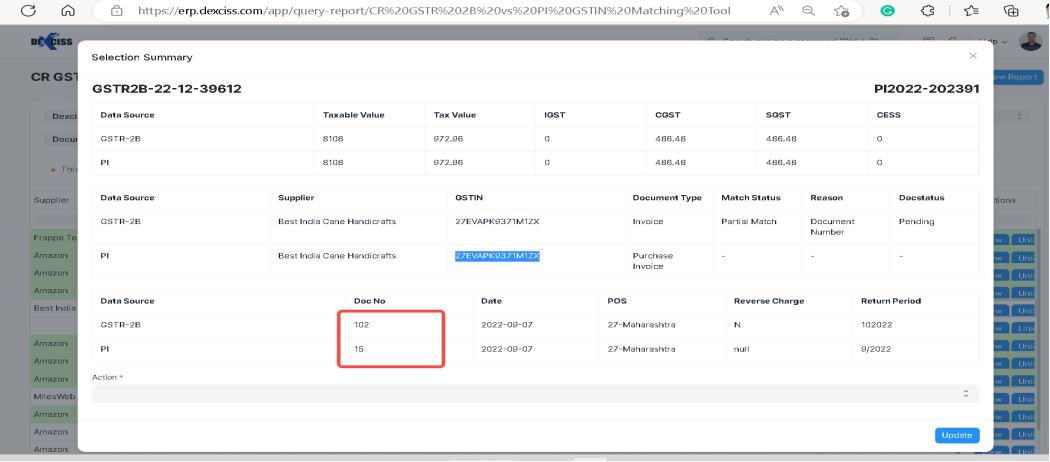
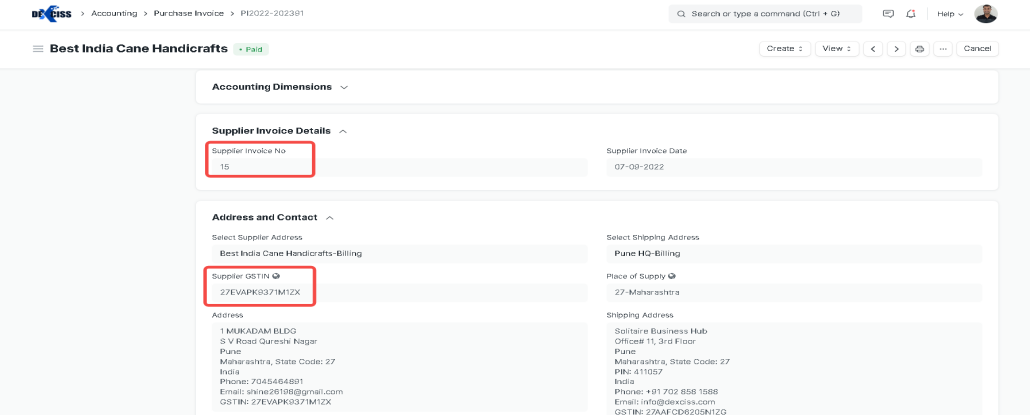
Now you can select the particular row and send an email to verify the invoice to the supplier or you can cancel the invoice, amend and maintain similar like the supplier already maintained on the GST portal.
If we did the changes from our end, click on Rematch Result
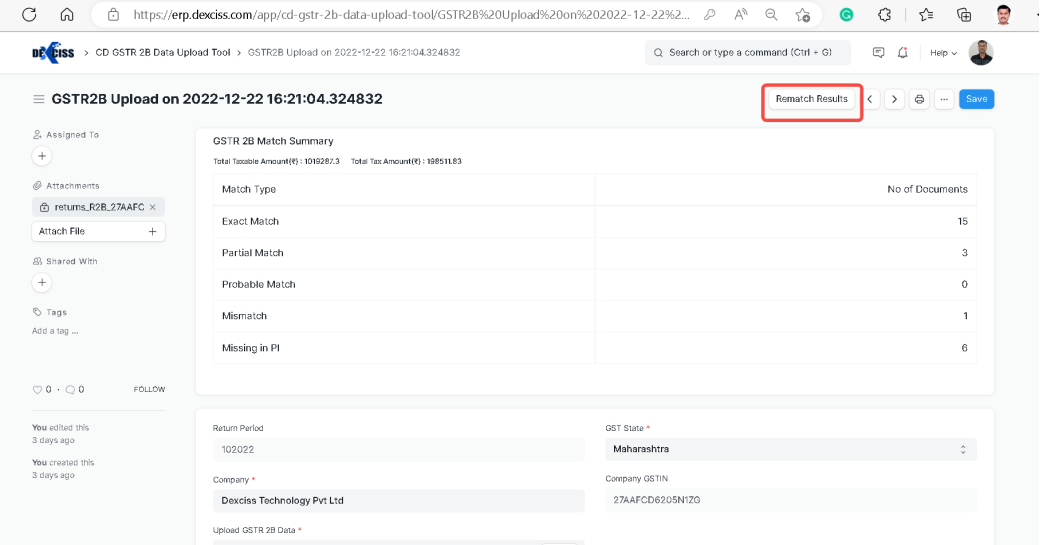
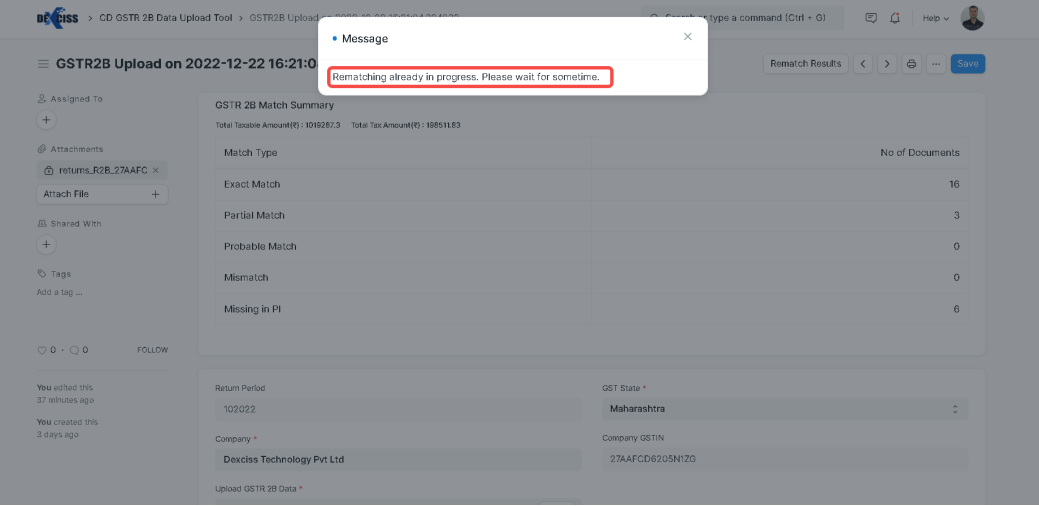
Now we can see, the exact match count changed from 15 to 16
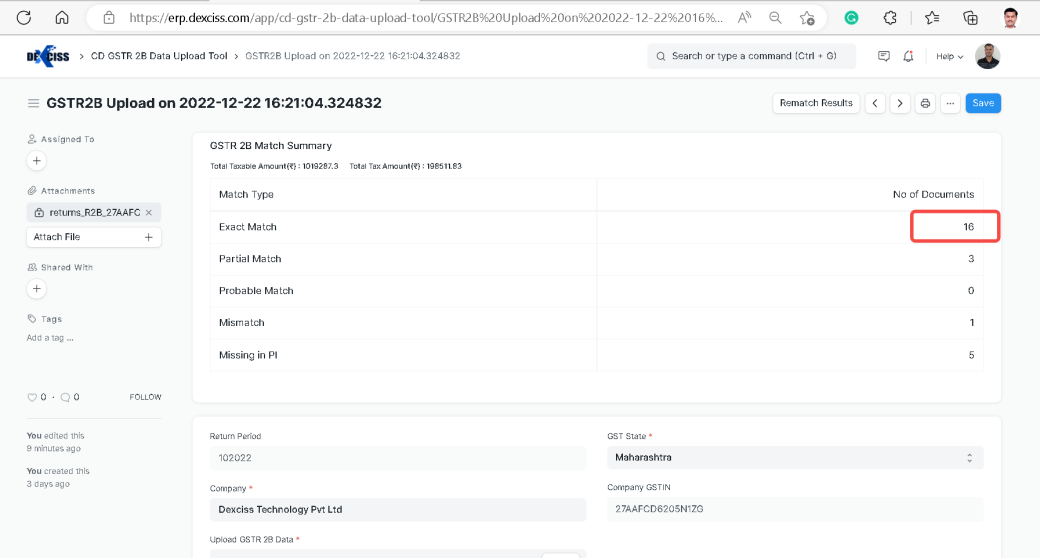
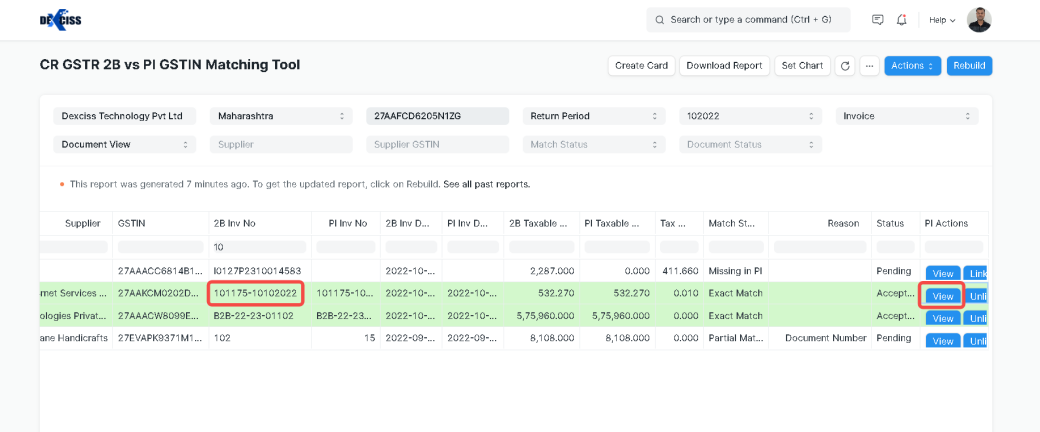
3. How to send an email to the Supplier?
Suppose you want to send an email to the supplier regarding the mismatch found,
Select the Row and click on Action
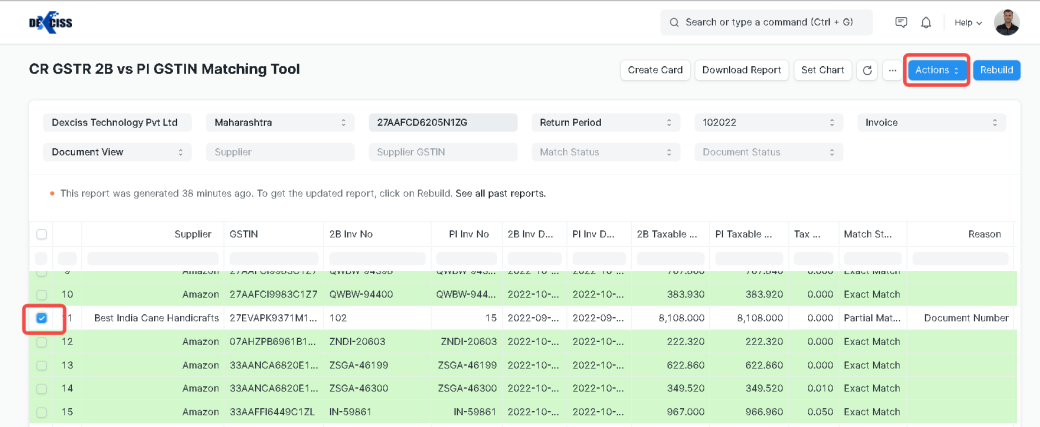
Click on New Email
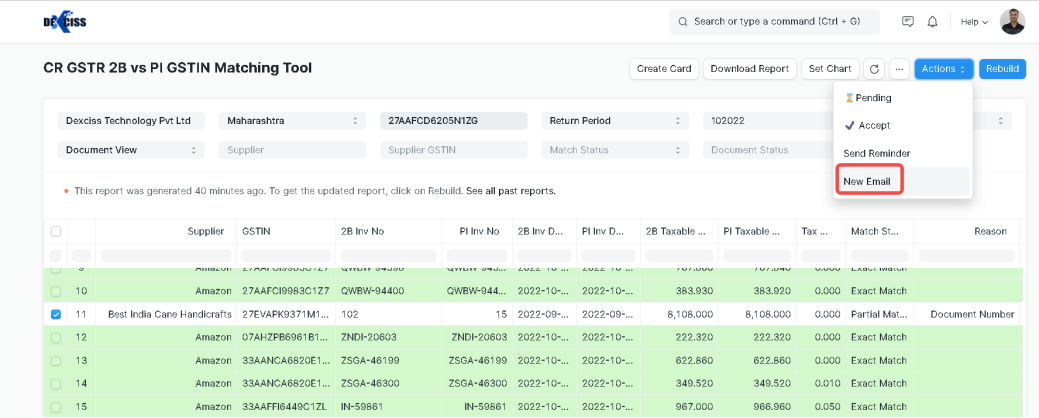
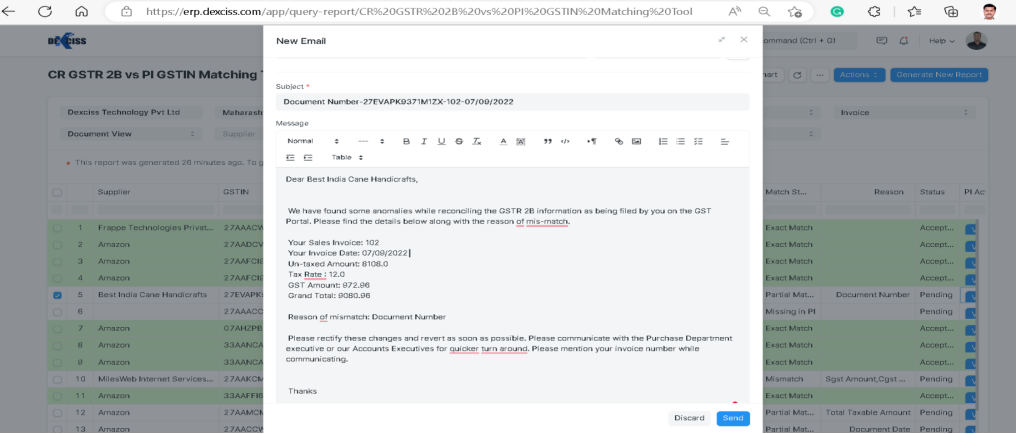
Here you can see, all the required data and mismatch details auto-populate in the email, we need to add the supplier mail id and click on Send
**************************************************************************************************************
No comments yet. Login to start a new discussion Start a new discussion